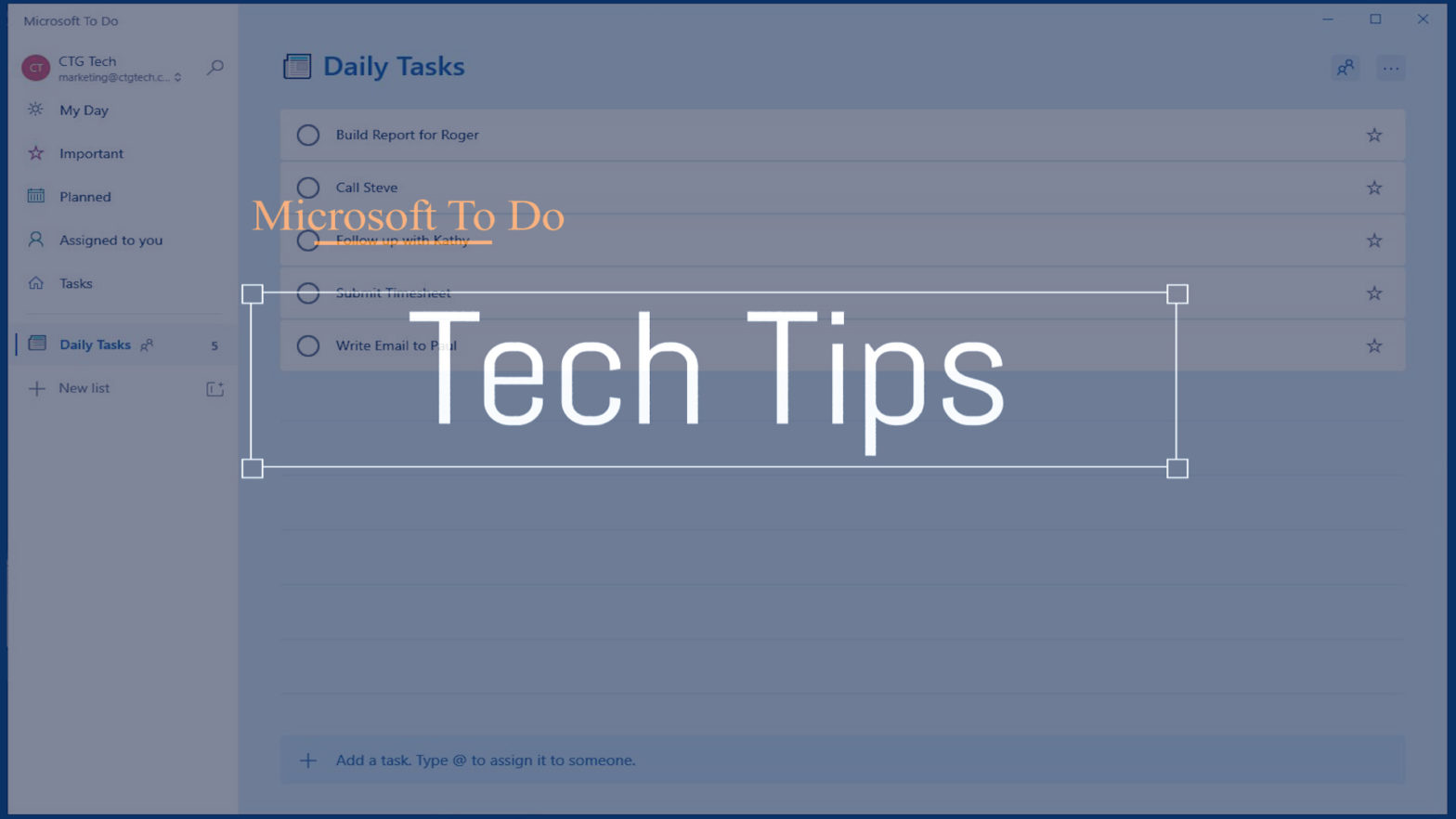Manage Flagged Emails in Outlook with Microsoft To-Do | Productivity Boost
Convert Your Emails into Tasks
Microsoft has a new to-do feature that makes it easier than ever before to stay on top of your work, whether you are short staffed or not. Convert emails into tasks and process them one by one using the To Do app!
The update of the Microsoft To-Do app (from Version 1.52) is a game changer for those who have been trying to keep track with their personal organization by marking emails as tasks in Outlook. It’s an easy way to convert emails into manageable and actionable tasks, which can be done using just one click!
To manage your flagged email directly in Microsoft To Do, sign in with the same Microsoft account that you use for email.
Step #1- Update settings to turn flagged emails into tasks
- In the To Do Desktop App, on top left click Account > Settings
If you don’t have the desktop app: (Download To Do Desktop App) - Navigate to the settings list menu, then select Flagged email > Create
Step #2- Flag emails to add to your To Do list
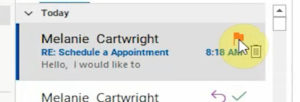
- Click Flag Icon next to any email in Outlook
- A task will automatically be created underneath “Flagged Emails” in To Do
Step #3- You can move the flagged email task to any other list in To Do
- Select the Task > Drag Task to any list on the left panel